In today’s world, smart home technology has become an integral part of our daily lives. Among the myriad of smart devices available, the Kasa Smart Bulb stands out as a popular choice for homeowners looking to enhance their living spaces with intelligent lighting solutions. These bulbs offer features like remote control, scheduling, dimming, and color customization, all accessible through the Kasa app.
However, even the most reliable smart devices can encounter issues that require troubleshooting. One common solution is resetting the device to its factory settings. In this article, we will explore everything you need to know about how to reset Kasa smart bulb , including step-by-step instructions, FAQs, and tips to ensure a smooth process.
Understanding the Basics of Kasa Smart Bulbs
Before diving into the reset process, it’s important to understand what makes Kasa Smart Bulbs unique and why they might need a reset.
Features and Benefits
Kasa Smart Bulbs are designed to provide convenience, energy efficiency, and customization. Some key features include:
- Remote Control: Operate your lights from anywhere using the Kasa app.
- Voice Control Compatibility: Works with Amazon Alexa, Google Assistant, and other voice assistants.
- Scheduling: Set timers and routines to automate your lighting.
- Energy Efficiency: LED technology ensures lower power consumption compared to traditional bulbs.
Common Issues That May Require a Reset
Despite their advanced features, Kasa Smart Bulbs can sometimes experience problems such as:
- Connectivity Issues: The bulb may fail to connect to Wi-Fi or respond to commands.
- App Sync Problems: The Kasa app may not recognize the bulb.
- Unresponsive Behavior: The bulb might not turn on/off or change colors as expected.
- Factory Settings Needed: If you’re selling or giving away the bulb, a reset ensures no personal data remains.
Resetting the bulb can often resolve these issues by restoring it to its original state.
Step-by-Step Guide on How to Reset Kasa Smart Bulb
Resetting a Kasa Smart Bulb is a straightforward process, but it requires attention to detail. Below, we outline two primary methods: the physical reset and the app-based reset.
Preparing for the Reset
Before proceeding, ensure the following:
- The bulb is powered on and connected to a compatible light fixture.
- You have access to the Kasa app on your smartphone.
- Your Wi-Fi network credentials are handy in case you need to reconnect the bulb.
Physical Reset Method
The physical reset method involves manually triggering the bulb’s reset function. Follow these steps:
- Turn Off the Light Switch: Ensure the bulb is turned off at the wall switch.
- Wait for 5 Seconds: Allow the bulb to completely power down.
- Turn On and Off Quickly: Rapidly toggle the light switch on and off five times within a span of 2 seconds. This action triggers the reset mode.
- Observe the Indicator Light: The bulb should flash or change color, indicating that it has entered reset mode.
- Reconnect via the Kasa App: Open the Kasa app and follow the setup instructions to re-add the bulb to your network.
App-Based Reset Method
If the bulb is still responsive and connected to the Kasa app, you can perform a reset directly through the app:
- Open the Kasa App: Launch the app on your smartphone and log in if necessary.
- Select the Bulb: Navigate to the specific bulb you want to reset.
- Access Device Settings: Tap on the gear icon or settings option for the bulb.
- Choose Reset Option: Look for the “Reset” or “Factory Reset” button and confirm your selection.
- Confirm the Action: The app will prompt you to confirm the reset. Once confirmed, the bulb will restart and return to factory settings.
Troubleshooting Tips During the Reset Process
- No Response After Physical Reset: Ensure you toggled the switch quickly enough. Try again if needed.
- App Not Recognizing the Bulb: Make sure your phone is connected to the same Wi-Fi network as the bulb.
- Persistent Issues: If the bulb remains unresponsive after multiple resets, consider contacting Kasa customer support for further assistance.
Frequently Asked Questions (FAQs)
Here are answers to some common questions users have about resetting their Kasa Smart Bulbs.
Can I Reset My Kasa Smart Bulb Without the App?
Yes, you can use the physical reset method described above. However, you’ll still need the app to reconnect the bulb to your Wi-Fi network afterward.
What Happens After I Reset My Kasa Smart Bulb?
After a reset, the bulb returns to its factory settings. It will no longer be connected to your Wi-Fi network or any custom configurations you previously set up.
Is It Safe to Reset My Kasa Smart Bulb Multiple Times?
Yes, resetting the bulb multiple times won’t harm it. However, frequent resets may indicate underlying issues that need addressing.
How Do I Reconnect My Kasa Smart Bulb After a Reset?
To reconnect, simply open the Kasa app, go to the “Add Device” section, and follow the prompts to pair the bulb with your Wi-Fi network.
Can a Factory Reset Fix Connectivity Issues?
In many cases, yes. A reset clears any corrupted settings or temporary glitches that may be causing connectivity problems.
How to Reset Kasa Smart Bulb in 3 Easy Steps
- Turn the bulb off and on rapidly five times.
- Wait for the indicator light to flash.
- Use the Kasa app to reconnect the bulb.
Top Reasons Why You Might Need to Reset Your Kasa Smart Bulb
- Connectivity issues with Wi-Fi.
- Unresponsiveness to app commands.
- Selling or transferring ownership of the bulb.
Conclusion
Resetting a Kasa Smart Bulb is a simple yet effective way to address various issues and restore functionality. Whether you choose the physical reset method or the app-based approach, following the steps outlined in this guide will help you complete the process seamlessly.
By understanding how to reset Kasa smart bulb, you empower yourself to maintain optimal performance and enjoy the full range of benefits these innovative devices offer. For additional support, refer to the Kasa app’s help section or reach out to their customer service team.
We hope this comprehensive guide has provided valuable insights into managing your Kasa Smart Bulb. With proper care and occasional resets when needed, your smart lighting system will continue to illuminate your home efficiently and stylishly. Read more
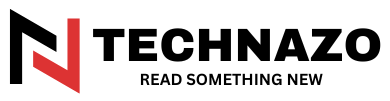





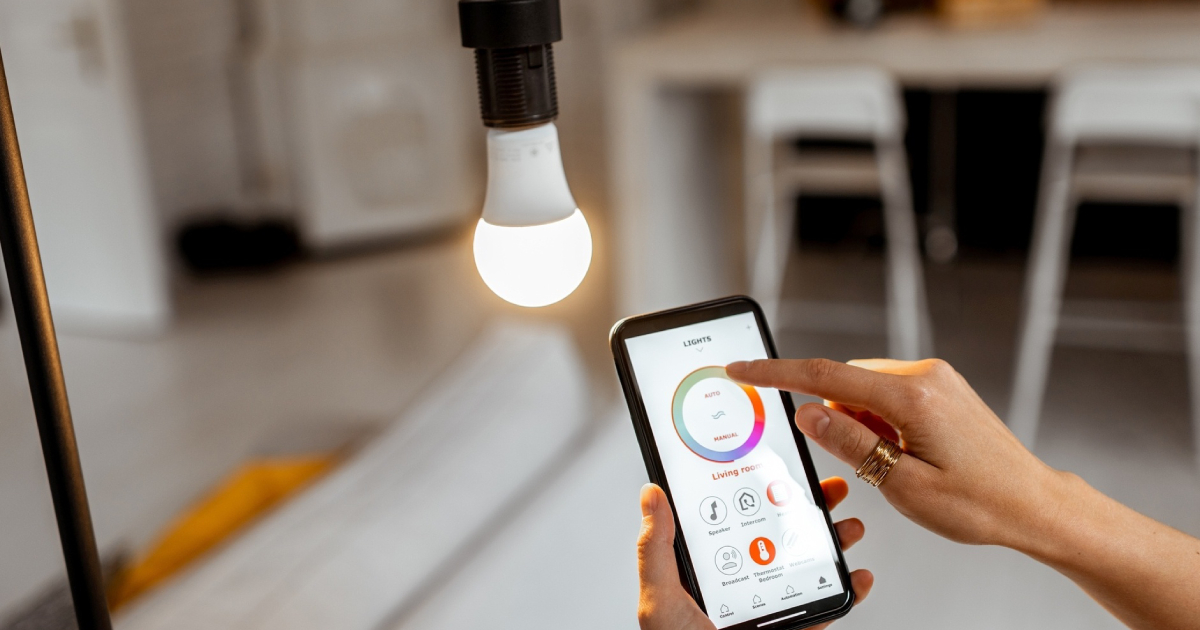








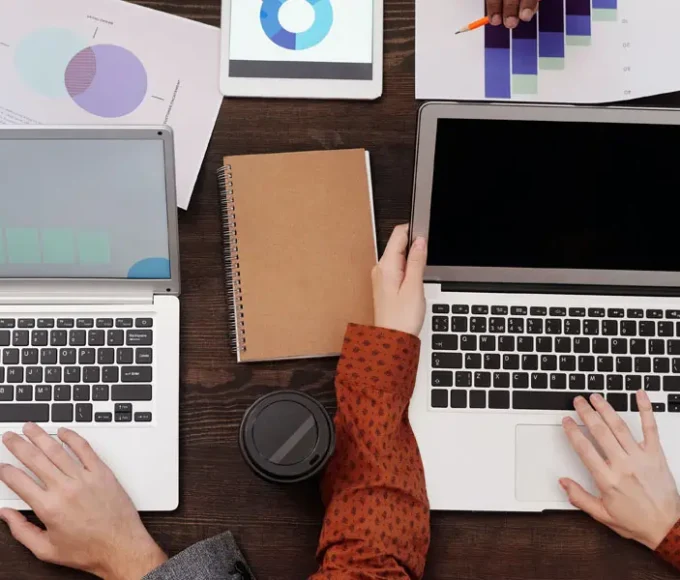

Leave a comment