Krita, a powerful open-source digital painting tool, has become a favorite among artists, illustrators, and creators worldwide. Among its many features, Hires.Fix stands out as an essential tool for refining and enhancing artwork resolution without sacrificing quality. Whether you’re a beginner or a professional artist, learning how to use the Hires.Fix feature in Krita’s AI tools can significantly improve the quality of your artwork.
This article will provide a step-by-step guide on how to use the Hires.Fix tool in Krita, explore its benefits, and answer some frequently asked questions to ensure you get the best results.
Krita is an open-source, professional-grade digital painting software designed for concept artists, illustrators, and animators. It offers a wide range of tools, including brushes, layers, blending modes, and AI-powered features that make it a versatile option for both beginners and experienced users.
One of Krita’s standout features is its community-driven development, ensuring constant updates and improvements tailored to artists’ needs. Whether you’re creating detailed illustrations, comics, or animations, Krita has the tools to bring your vision to life.
What is Hires.Fix in Krita AI Tool?
Hires.Fix is an advanced feature in Krita’s AI toolkit that helps improve the resolution of your artwork. It ensures that when you upscale or enhance your image, the quality is preserved, and blurriness or pixelation is minimized.
This feature is particularly useful for:
- Enhancing low-resolution images.
- Preparing artwork for print or high-quality display.
- Refining details in large compositions.
- Upscaling digital paintings to meet specific size requirements without degrading quality.
Hires.Fix uses AI algorithms to analyze your artwork and intelligently upscale it while maintaining sharpness and clarity.
Why Use Hires.Fix?
When working on digital art, resolution and quality are crucial, especially if you plan to print your artwork or display it on large screens. Here’s why you should use Hires.Fix:
- Preserve Quality: Avoid pixelation and distortion when upscaling.
- Save Time: Automated AI processes make resolution enhancement quick and efficient.
- Professional Results: Achieve a polished, high-quality look suitable for professional use.
- Versatility: Works for various types of artwork, including illustrations, concept art, and photos.
Hires.Fix can transform a decent piece of art into a masterpiece with crisp details and perfect resolution.
How to Do Hires.Fix in Krita AI Tool
Here’s a step-by-step guide to using Hires.Fix in Krita:
Step 1: Install Krita
Before using Hires.Fix, ensure you have the latest version of Krita installed.
- Visit the official Krita website.
- Download the version compatible with your operating system (Windows, macOS, or Linux).
- Install the software by following the on-screen instructions.
Make sure your device meets Krita’s system requirements for optimal performance.
Step 2: Open Your Project
- Launch Krita on your computer.
- Open the artwork or image you want to enhance using File > Open.
- Ensure the image resolution is suitable for applying Hires.Fix (e.g., start with a low or medium resolution for best results).
Step 3: Access the Hires.Fix Tool
- Navigate to the AI Tools section in Krita.
- Locate the Hires.Fix feature. This may be listed under “Image Enhancement” or “Upscaling Tools” depending on your Krita version.
- Select the Hires.Fix option to open its settings panel.
Step 4: Adjust Settings
The Hires.Fix tool allows you to customize settings to achieve the desired results. Key settings include:
- Upscale Factor: Choose how much you want to upscale your image (e.g., 2x, 4x).
- Sharpness Adjustment: Control the level of sharpness applied to the enhanced image.
- Noise Reduction: Reduce unwanted noise while preserving details.
- Edge Refinement: Enhance edges to maintain clarity in detailed areas.
Experiment with these settings to find the perfect balance for your artwork.
Step 5: Apply Hires.Fix
- Once you’ve configured the settings, click the Apply button.
- Krita will process the image using AI algorithms. This may take a few seconds or minutes depending on the image size and your computer’s processing power.
- Save the enhanced image by selecting File > Save As.
Tips for Best Results Using Hires.Fix
To get the most out of Hires.Fix, consider the following tips:
- Start with a Clean Base: Ensure your artwork is free of unnecessary noise or artifacts before applying Hires.Fix.
- Choose the Right Upscale Factor: Avoid over-upscaling, as it may introduce artifacts or distortions.
- Combine with Other Tools: Use Krita’s sharpening or detail enhancement tools to further refine your work after applying Hires.Fix.
- Test Different Settings: Experiment with sharpness, noise reduction, and edge refinement to find the best combination for your artwork.
- Work on a Copy: Always work on a duplicate of your original file to avoid accidental overwrites.
Common Mistakes to Avoid
When using Hires.Fix, avoid these common pitfalls:
- Over-Processing: Excessive sharpness or noise reduction can make the image look unnatural.
- Ignoring Resolution Limits: Starting with an extremely low-resolution image may not yield satisfactory results.
- Skipping Preprocessing: Cleaning up your image before applying Hires.Fix is essential for optimal results.
- Not Saving Progress: Always save your work frequently in case of unexpected software crashes.
FAQs About Hires.Fix in Krita
1. Can I use Hires.Fix on any type of artwork?
Yes, Hires.Fix works on various types of artwork, including digital paintings, photos, and illustrations. However, results may vary depending on the image quality and resolution.
2. Is Hires.Fix available in all versions of Krita?
Hires.Fix is available in the latest versions of Krita that include AI-powered tools. Ensure you have updated your software to access this feature.
3. Does Hires.Fix work on vector art?
Hires.Fix is primarily designed for raster images. For vector art, consider exporting it as a high-resolution raster image before applying Hires.Fix.
4. How long does it take to process an image with Hires.Fix?
Processing time depends on the image size and your computer’s processing power. Large images may take longer to process.
5. Are there alternatives to Hires.Fix in Krita?
While Hires.Fix is a powerful tool, you can also use Krita’s other enhancement tools, such as sharpening filters or manual upscaling techniques.
6. Is Hires.Fix better than third-party upscaling tools?
Hires.Fix is specifically optimized for digital art and works seamlessly within Krita. While third-party tools may offer similar features, Hires.Fix provides a more integrated workflow.
Conclusion
The Hires.Fix feature in Krita’s AI toolkit is a game-changer for artists looking to enhance the resolution and quality of their artwork. By following the steps outlined in this guide, you can effortlessly upscale your images while maintaining sharpness, clarity, and detail.
Whether you’re creating artwork for professional projects or personal use, Hires.Fix ensures your creations look their absolute best. With its customizable settings and user-friendly interface, it’s an invaluable tool for anyone using Krita.
If you’re new to Krita, now is the perfect time to explore its features and unlock your creative potential. Start experimenting with Hires.Fix today and take your digital art to the next level!
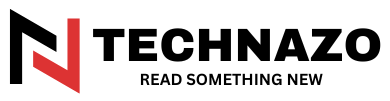












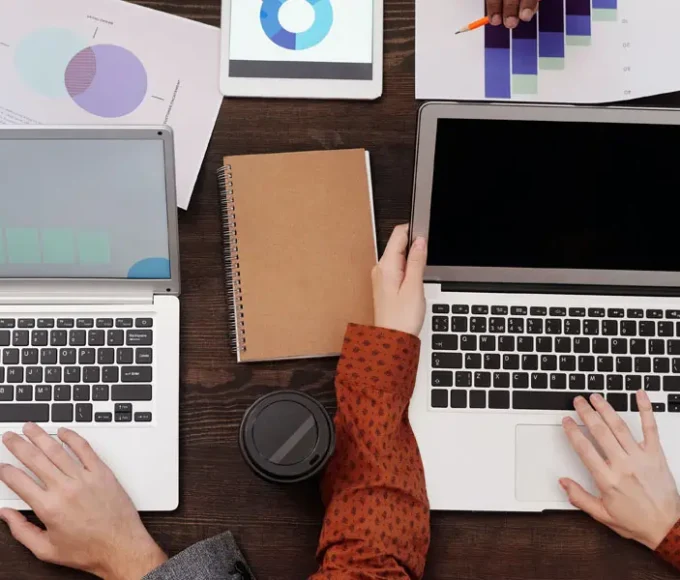



Leave a comment